Add IPSAN disk to Windows Server 2019
Created by Cyvan Oort at 07-05-2021 10:06:17 +0200The Windows Server disks can be expanded by attaching an ipsan disk to the Windows Server. The procedure is easy:
First step is to add an ISCSI target to windows, for this press start and search for ISCSI:
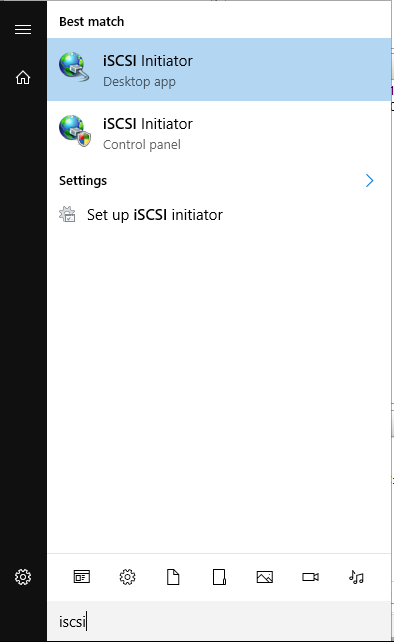
Open the ISCSI initiator, You might get an pop-up to start the ISCSI service, click yes.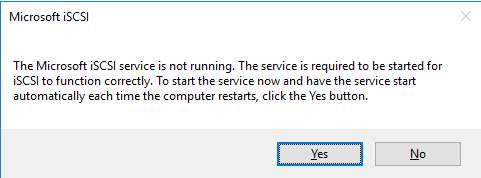
Go to the tab Discovery, it should look like this:
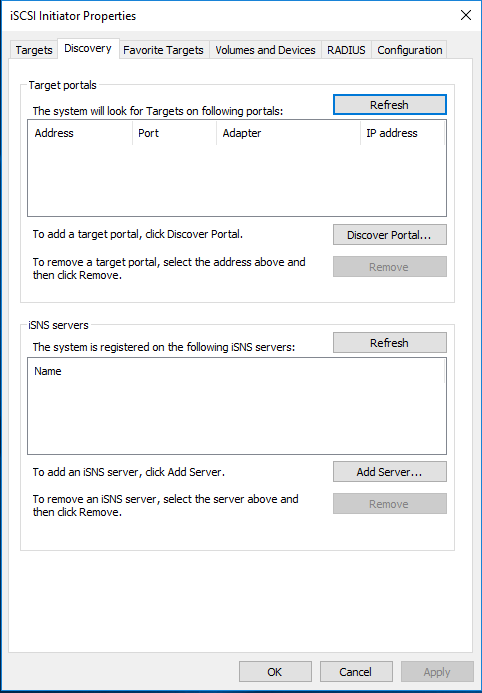
Open the Discovery Portal:
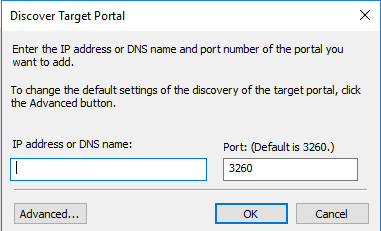
Fill in the IP address or DNS name of your IPSAN server and if you run on another port change it, then press OK.
Now switch back to the tab targets and you should see the LUN of your IPSAN server.
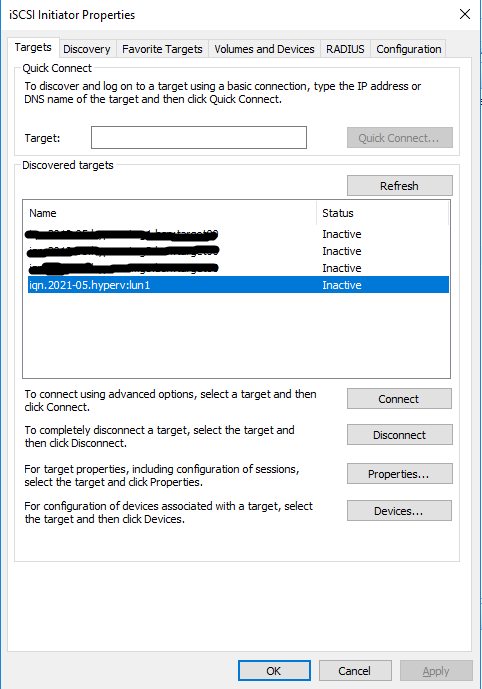
Select the correct lun and press the Connect button.

Click Ok and the connection should now be active.
When we open Disk Management you should now see the disk:
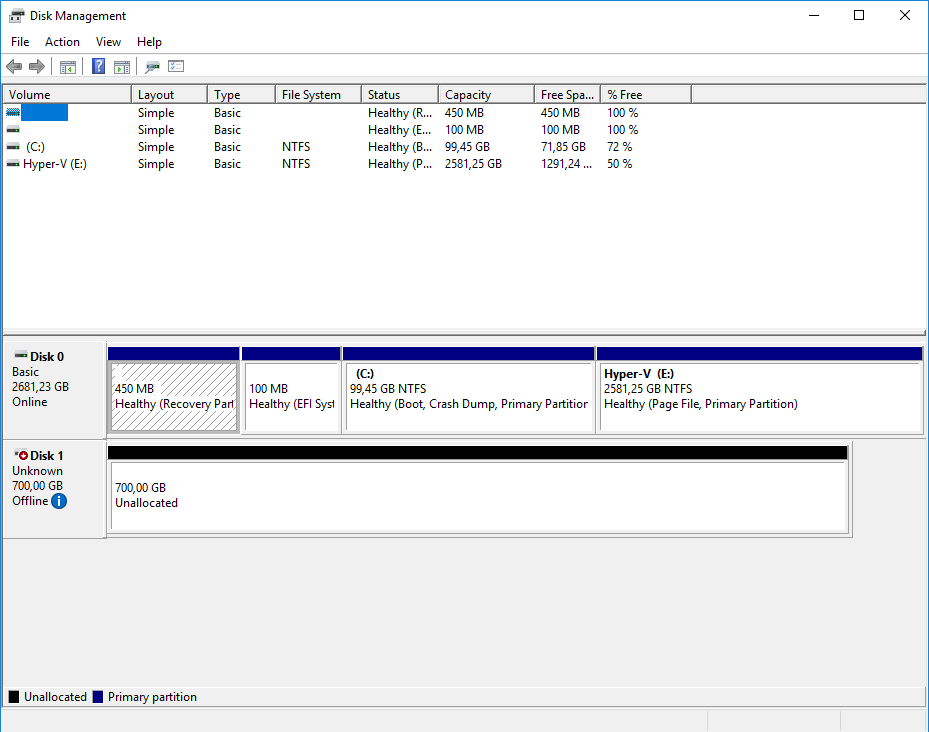
Right click the disk and set it to online then right click again and initialize.
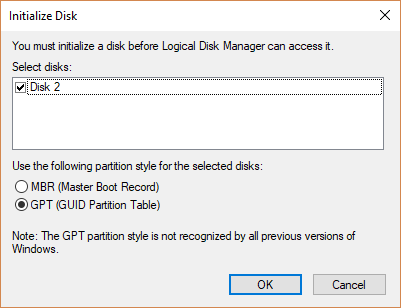
Now you can format and use it as you see fit.

Comments are turned off.